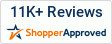Uh oh! You just finished setting up your controller with your Brilliant™ lighting project, but the lights won’t turn on! Here’s a quick troubleshooting guide to get your project back on track.
REMEMBER! Please, always use caution when testing lights and when working with electricity! Ensure that power is off by unplugging the lights or controller from the power source when establishing connections and troubleshooting lighting issues.
Whether you’re using the 120 Volt Universal Multi-Function controller or the Universal Weatherproof RGB controller, there are a few things to keep in mind if your lights aren’t working properly.
To get a better understanding of what might be happening to the lights, we’ll unscrew the top 4 screws on the weatherproof controller box with a phillips screwdriver. Upon looking inside, there will be a black box with black power input wires (AC N for Neutral and AC L for Line voltage), colored output wires (RGB controller will have 4, Dimmer will have 2 wires), and two indicator LEDs labeled Power and Receiver (Figure 1).

When the controller is plugged into a working wall outlet, the red Power LED should be on. If the LED does not light, UNPLUG the controller from the wall outlet to ensure that NO POWER is going to the controller box, and if necessary, gently tighten the AC N and AC L screws to ensure there is a connection. Plug the controller back into the outlet, and check for the red Power LED to light up.
If the red Power LED still does not illuminate, the controller may be defective. You can review our Return Policy and contact us for an RMA# to return the defective product for evaluation.
If the red Power LED does light up, and your lights are still not working, please continue on for further troubleshooting advice.
Now that we know the controller is receiving power, let’s check to see that the remote can communicate with the controller to turn it on.

The Multi-Function remote has a blue LED above the “On” Power button (Figure 2). This blue LED illuminates when different buttons are pressed, indicating that the battery is in good condition. Unlike the Multi-Function remote, the RGB remote’s LED, located at the very front of the remote, will not light up when pressing buttons (Figure 3).
Pressing buttons on either remote will light the green Receiver LED on the controller (Figure 1), indicating that the remote can communicate with the controller.
If the green Receiver LED does not light upon pressing different buttons on the remote, ensure that there are fresh batteries inside the remote and that the plastic insulating tab has been removed. If the green Receiver LED on the controller still does not come on then the controller or remote may be defective. You can review our Return Policy and contact us for an RMA# to return the defective product for evaluation.
If the Receiver LED does light, indicating the remote is communicating with the controller, and your lights still aren’t working, please continue on for further troubleshooting advice.
Next, we should check the connections on the output side of the controller. If using the Weatherproof Universal RGB controller, check to see if the wiring inside the box matches the wiring for either the 120 Volt Strip lights (Figure 4), or the 120 Volt Rope/Neon lights (Figure 5).

UNPLUG the controller from the outlet to ensure that NO POWER is going to the controller. If necessary, gently tighten the applicable colored Output wires (V+, R/CH1, G/CH2, B/CH3) on the RGB or Multi-Function controller to ensure there is a good connection.
If tightening the colored output wires does not fix the problem and the indicator LEDs show the controller and remote are working, then the issue may be with the connections/accessories attached to the lights. Making sure that NO POWER is going to the controller or lights, double check all connections made while referring to the Cutting/Assembly Troubleshooting Guide.
After double-checking connections made to the lights and you have verified that the controller Power LED and Receiver LED work, either the lights or the controller may be defective. You can review our Return Policy and contact us for an RMA# to return the defective product for evaluation.
For additional questions and help, please view our resources page to view frequently asked questions along with other valuable information, or contact a representative directly for personal assistance. Click here for contact information; business hours are Monday – Friday from 7AM – 6PM MST.